Create an additional prayer list
There are many reasons that you may want to adopt more homes. It is possible to create an entirely separate prayer list within your account. Before we get to that, here are some relevant articles that may help you accomplish your goals without creating a new list.
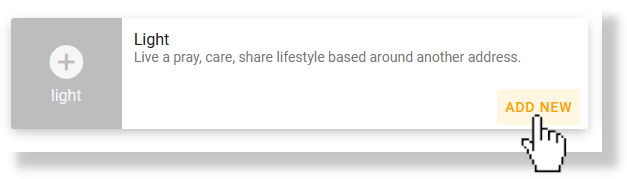
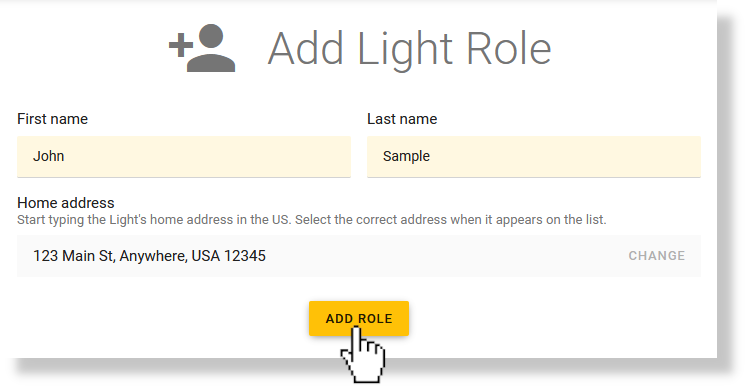
You can increase the size of your existing prayer list by selecting from homes that are available to you based on your location (closest 1000 homes within approximately 1 km of your address):
You can manually add homes that don't appear on your prayer list. This is useful if you have the information of a coworker or family member who lives nowhere near your neighborhood. You can even add people from other countries:
Creating a new prayer list in your account
When you created your account a Light role was added to the account. This is your personal prayer list and is based on the location that you provided when you signed up. Your account can have a near-infinite number of roles within it.
- Begin by navigating to your Account page. If your account only has one role, you can click 'My account' as seen in the screenshot below to be taken to that page. If your account has multiple roles, the button may appear differently and you will need to select 'account settings' after clicking it. Either way, you may find it easier to simply click the following link instead: https://app.blesseveryhome.com/person/
- On your account page, click the 'ADD NEW' button on the 'light' box.
- Fill out the form. Your first and last name will be pulled from your account's information, but you can change it to whatever you would like. For the 'Home address' field, enter the address that you would like this prayer list to be based on. The address field functions in the same way as the address field that you likely used during your account's initial registration. Begin
typing your street address. You will see a drop-down box appear with
address suggestions based on what you are typing. It will update the
suggestions after every letter that you type. When you see the correct
address appear in the drop-down box, click that address. You must select from the drop-down suggestion box. You will know you have done this correctly when the address box changes to just show the address in plain text with a grey 'CHANGE' button on the right side as seen in the screenshot below. When all of the information is correct, click 'ADD ROLE'.
- Once all of the steps have been completed, your new Light role will have been created and you will be taken to the dashboard for that new Light.
At any time while signed in to your account on our website, you can return to your 'My Account' page again (as described above) to select which of your Light roles you would like to view. It is important to know that each Light role in your account has its own 'SETTINGS' page. You may want to configure things about this new Light role to better fit your needs. For example, many users who use a second Light role alternate the days that they are set to receive the prayer reminder in their emails so they don't receive two emails per day. You can find information about how to customize the days on which you receive these emails with the instructions in this article:
Related Articles
Add homes to your prayer list
When your prayer list is initially created, we assign the closest 40 homes to your address to get started. However, you can easily add nearby homes if there are specific homes you are wanting to be on your prayer list. This article walks through how ...I finished my prayer list. Can I get a list of new names?
This ministry is meant to be an ongoing movement of a Pray, Care, Share lifestyle for households right around your own home. As you continue to highlight your journey with your neighbors, ask God to show you whom He would like you to personally reach ...How to create a prayer list for a church member that doesn't use the Internet.
In the event that one of your church members does not use the Internet but still wants to pray for their neighbors, you can create a prayer list for this person. To do so, use the following steps: Navigate to our 'Account' page. If your account only ...Recreate prayer list
You may want to Recreate your Neighbor List if you have changed the following information: Changed your Address Customized Neighborhood Borders To Recreate your Neighbor List, follow these steps: Log into your account. Click the 'SETTINGS' icon while ...Customize your prayer list's borders
You can adjust your prayer list's borders to customize exactly which homes you are adopting. Log in to your account. Click the 'SETTINGS' icon in the top right corner of the page while viewing the role that you want to change. Now select 'EDIT ON ...