Viewing and downloading your weekly New Movers
 NOTE: The information in this article applies to organizations (churches or network ministries) with an active New Mover subscription.
NOTE: The information in this article applies to organizations (churches or network ministries) with an active New Mover subscription.Viewing and downloading from the map
To view your New Movers on the map, click the 'New Movers' heading under the 'Layers' section of the control panel.
 Note: If your organization has a New Movers subscription and does not have a Community Connector subscription, your New Movers will be turned on by default when loading the 'Map' page. If the 'New Movers' layer is green in the control panel, that layer is active.
Note: If your organization has a New Movers subscription and does not have a Community Connector subscription, your New Movers will be turned on by default when loading the 'Map' page. If the 'New Movers' layer is green in the control panel, that layer is active.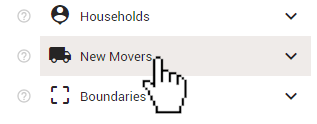
You will see sub-categories titled 'Fresh' and 'Archived'. Click 'Fresh' to expand that section to see recent New Movers.
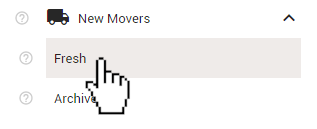
Expanding the 'Fresh' section will cause the last 6 weeks worth of New Movers to appear on your map. Use the toggles to select only the New Movers you would like to view or download.
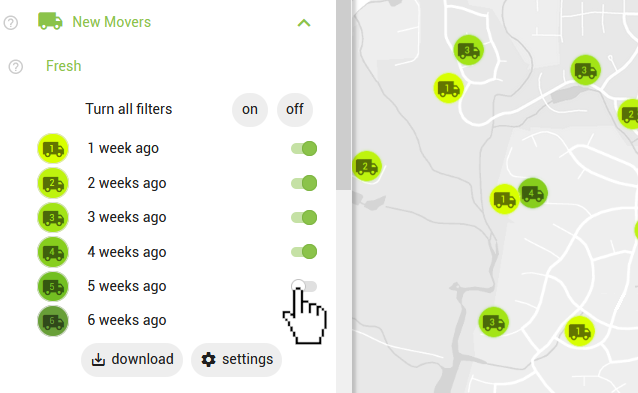
Click any of icons that represent your New Movers on the map to open an info-box that features the name, address, and distance of move of that New Mover, as well as approximately how long ago that record was added to your account.
To download a list of the New Movers that are currently visible on the map, click the 'download' button at the bottom of the 'Fresh' section.
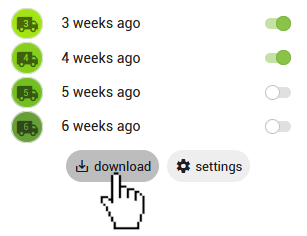
Viewing and downloading from the New Movers tab
Related Articles
Viewing your weekly New Movers - Video Tutorial
Automatically connect New Movers with your affiliated Lights using the BLESS Partner
Note: This feature requires both an active New Mover subscription and an active Bless Partner subscription to use. If you are subscribed to receive weekly New Movers, you may want to mobilize your organization's Lights in The BLESS App to personally ...Change your current home address
To edit or change your Light role's address follow the instructions below: First, make sure you are logged into your account and viewing the Light role that you would like to change. Click the 'Settings' tab in the top-right corner of the page. ...Signing up your church or networked ministry to be a BLESS Partner
Subscribing your church can be a great way to get your congregation involved in prayer. This will give you access to real-time updates of your church members' progress in their neighborhoods, resources, and the tools to launch an awareness campaign ...Change email address
To edit or change your account's email address follow the instructions below. Note: Changing the email address will change where you receive your daily emails as well as your login credentials. DESKTOP Log into your account. Click 'Account' on the ...