Viewing and downloading your weekly New Movers
 NOTE: The information in this article applies to organizations (churches or network ministries) with an active New Mover subscription.
NOTE: The information in this article applies to organizations (churches or network ministries) with an active New Mover subscription.Viewing and downloading from the map
Log in to your Blesseveryhome.com account and select the church or network organization role that has a 'New Movers' subscription. You can view your account's roles by clicking 'MY ACCOUNT' in the top-right corner of the page.
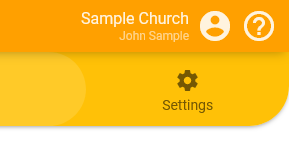
Once you are viewing the appropriate role, click the 'MAP' icon at the top of the page.
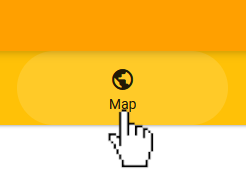
To view your New Movers on the map, click the 'New Movers' heading under the 'Layers' section of the control panel.
 Note: If your organization has a New Movers subscription and does not have a Community Connector subscription, your New Movers will be turned on by default when loading the 'MAP' page. If the 'New Movers' layer is green in the control panel, that layer is active.
Note: If your organization has a New Movers subscription and does not have a Community Connector subscription, your New Movers will be turned on by default when loading the 'MAP' page. If the 'New Movers' layer is green in the control panel, that layer is active.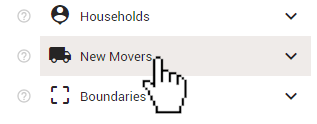
You will see sub-categories titled 'Fresh' and 'Archived'. Click 'Fresh' to expand that section to see recent New Movers.
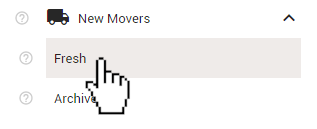
Expanding the 'Fresh' section will cause the last 6 weeks worth of New Movers to appear on your map. Use the toggles to select only the New Movers you would like to view or download.
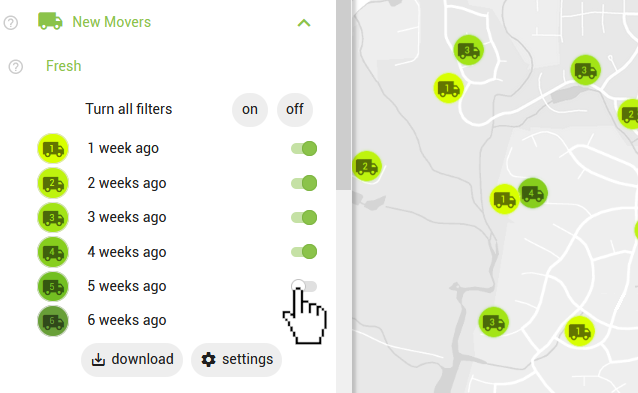
Click any of icons that represent your New Movers on the map to open an info-box that features the name, address, and distance of move of that New Mover, as well as approximately how long ago that record was added to your account.
To download a list of the New Movers that are currently visible on the map, click the 'download' button at the bottom of the 'Fresh' section.
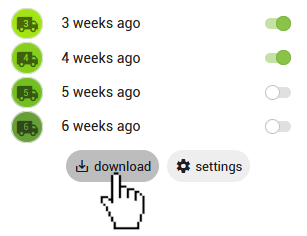
Downloading from the tools page
Log in to your Blesseveryhome.com account and select the church or network organization role that has a 'New Movers' subscription. You can view your account's roles by clicking 'MY ACCOUNT' in the top-right corner of the page.
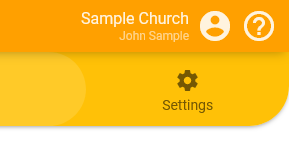
To download a list of your organization's New Movers from the 'TOOLS' page, click the 'TOOLS' icon on the navigational ribbon at the top of the page.
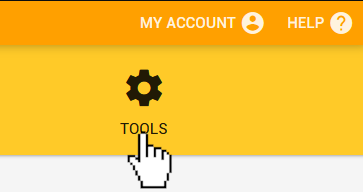
Underneath the name of your organization at the top of the page, you will see a row of icons. Click the orange 'NEW MOVERS' icon.
![]()
Click the 'DOWNLOAD' button on the right side of the page to download a .CSV file of the last 6 weeks of New Movers uploaded to your organization's account.
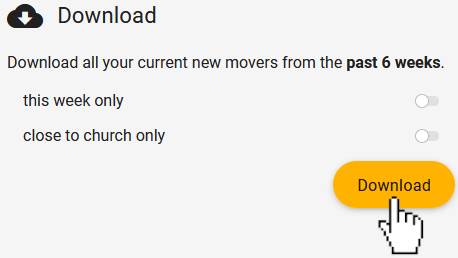
- this week only - The resulting download will only include records uploaded in the last week. Please note that if you are downloading using this option within a day of your most recent upload, your download may include the previous upload as well.
- close to church only - The resulting download will only include records that our system has estimated can be reached within a ten-minute drive.
 Note: Depending on your device's screen width, the 'DOWNLOAD' button may appear at the bottom of the page instead of the right side.
Note: Depending on your device's screen width, the 'DOWNLOAD' button may appear at the bottom of the page instead of the right side.Related Articles
Automatically connect New Movers with your affiliated Lights
NOTE: This feature requires both an active New Mover subscription and an active Bless Partner subscription to use. If you are subscribed to receive weekly New Movers, you may want to mobilize your organization's Lights in Blesseveryhome.com to ...Signing up your church or networked ministry
Creating your church, association, or ministry within Blesseveryhome.com will give your organization access to our powerful ministry services. The signup process only takes a few minutes to complete. We recommend that only organization staff or ...Update your current home address
To edit or change your Light role's address follow the instructions below: First, make sure you are logged into your account and viewing the Light role that you would like to change. Click the 'SETTINGS' tab in the top-right corner of the page. ...I finished my prayer list. Can I get a list of new names?
This ministry is meant to be an ongoing movement of a Pray, Care, Share lifestyle for households right around your own home. As you continue to highlight your journey with your neighbors, ask God to show you whom He would like you to personally reach ...Create an additional prayer list
There are many reasons that you may want to adopt more homes. It is possible to create an entirely separate prayer list within your account. Before we get to that, here are some relevant articles that may help you accomplish your goals without ...