Understanding Roles
Understanding your account roles can be a very important part of getting the most out of The BLESS App.
To view and switch between your current roles or add additional roles, click 'Account' on the left-hand panel.
Your current roles will be displayed near the top of this page. This is what an account with a single Light role would look like:
To switch to a role, simply click anywhere in that role's box.
From here you can view your role or add a new one.
Most users will never need more than their first Light role. A Light role will default to providing you with the 40 closest neighbors to pray for but can be customized to have more or fewer. You can add additional Light roles to your account.
Please see this article to learn more:
A user can have multiple roles in their account.
To add a new role, click the
'Add new Light role' box.
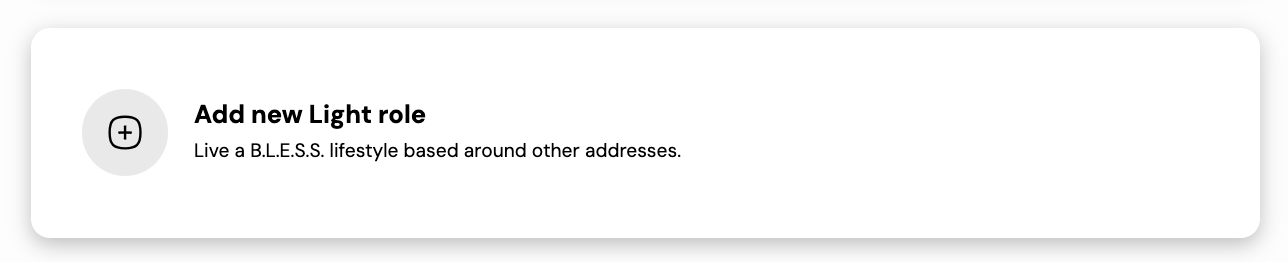
The important thing to note if you have multiple roles is that in order to see the information for each role, you will need to switch to the corresponding role by going to the 'Account' tab and selecting the role that you want to view. If you are a church administrator that has a church role as well as a light role, you will need to switch roles to see either your personal progress or your church's progress. Each role has its own dashboard. You will need to make sure you are viewing the correct one.
NOTE: If you are still unsure about roles, please submit a help ticket to ask any specific questions.
Related Articles
Change which days you receive prayer reminder emails
The BLESS App offers you the convenience of scheduling which days you would like to receive an email reminder of your next 5 neighbors to pray for and engage through a B.L.E.S.S. lifestyle. The default days to receive these emails is all seven days ...Understanding The BLESS App
What is the BLESS App? The BLESS App is a free, faith-based tool designed to help individuals and church communities actively engage with and bless their neighbors. It is built around the B.L.E.S.S. framework, which stands for: The app provides users ...How to connect to your church or update your current church
This feature allows Lights to affiliate with a church to contribute some of their information and statistics. To get started, be sure you are signed in to your account on our website. You will also want to be viewing the Light role (prayer list) that ...How to add or remove an administrator of your organization
To add an administrator to your organization's page, use the following instructions: Begin by navigating to the organization role in your account that you would like to edit. You can quickly switch between roles in your account by clicking the ...Manage the types of email you receive from The BLESS App
When you create your account, you will automatically be enrolled in receiving emails from us. We understand that you may not want to receive these emails or may want to change which types of email you receive from us. Or, you may have unsubscribed ...