Create an additional BLESS list
There are many reasons that you may want to adopt more homes. It is possible to create an entirely separate prayer list within your account. Before we get to that, here are some relevant articles that may help you accomplish your goals without creating a new list.
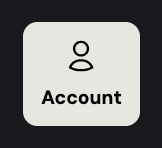
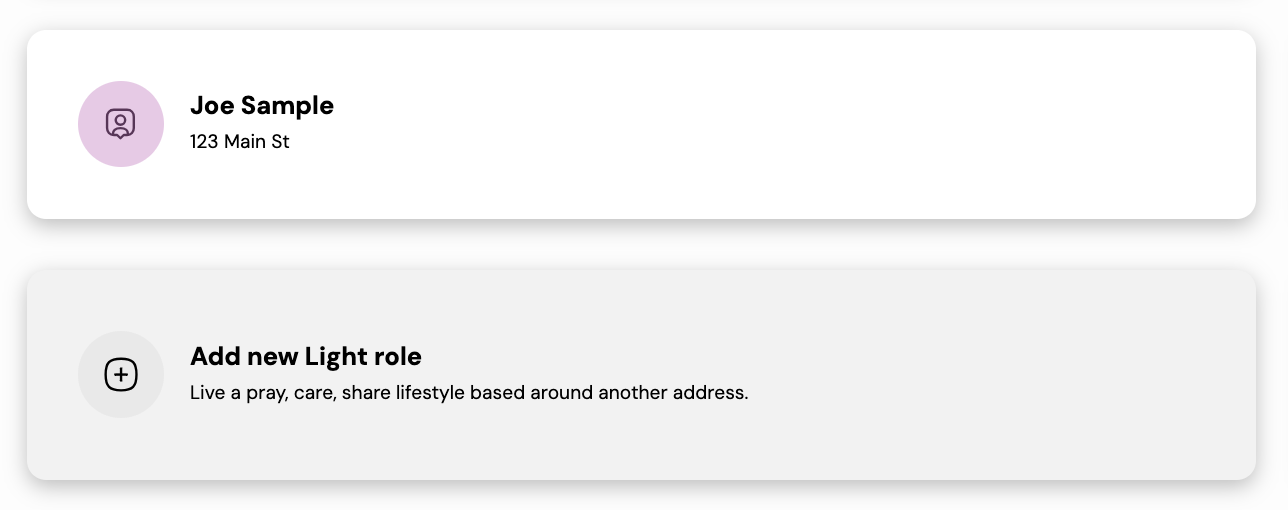
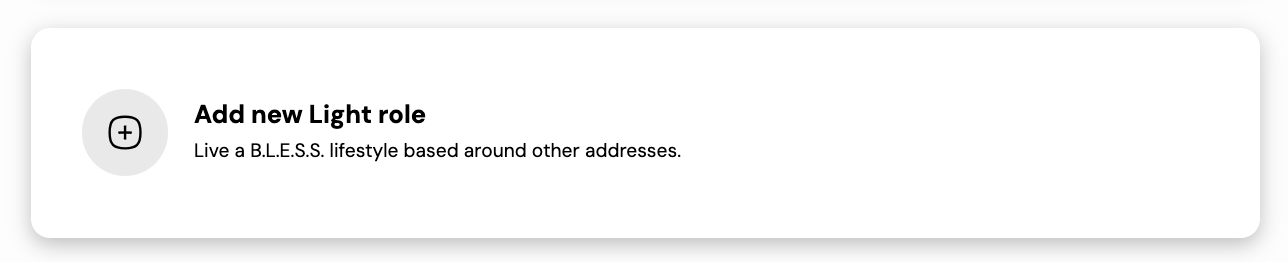
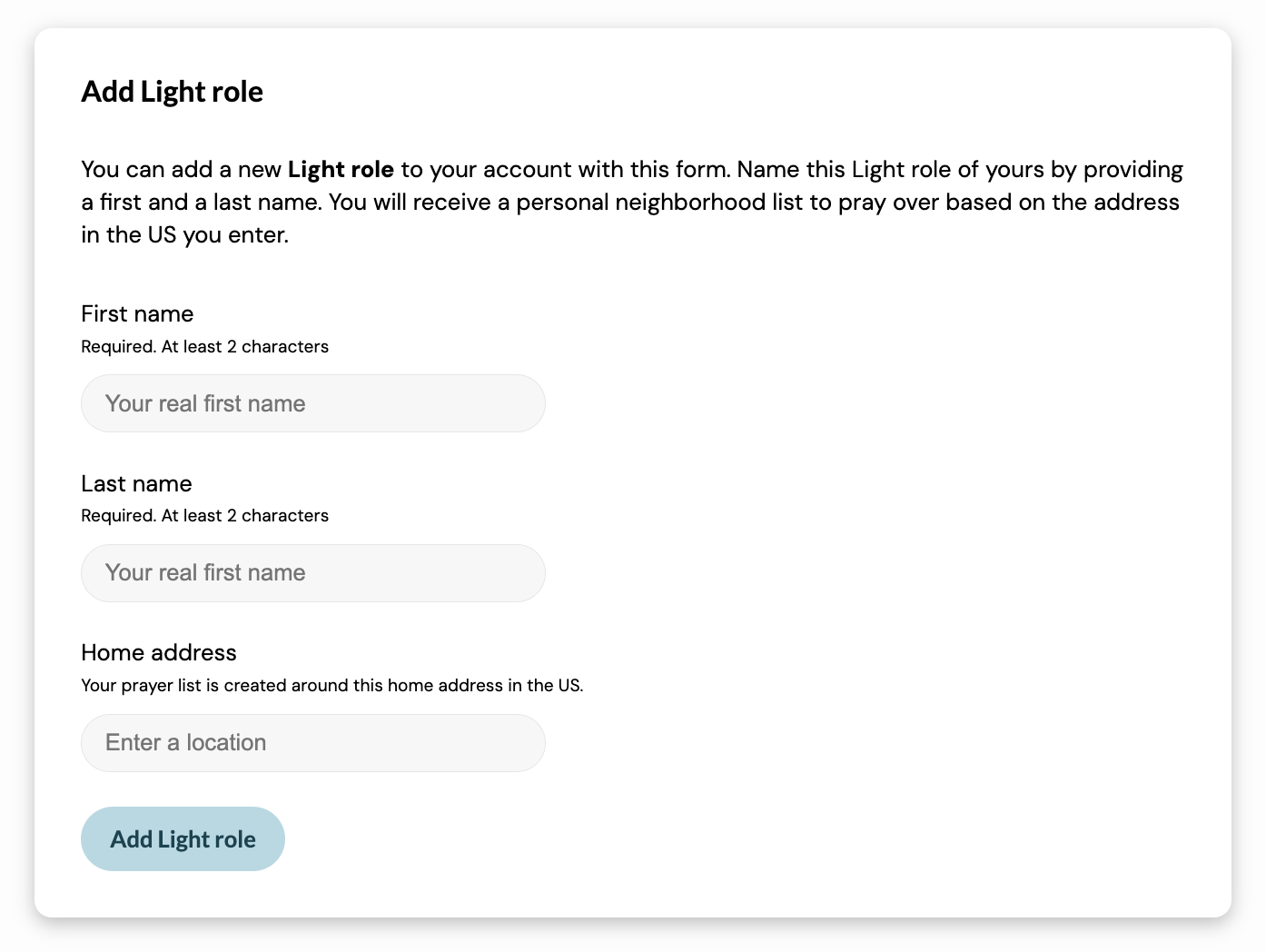
You can increase the size of your existing prayer list by selecting from homes that are available to you based on your location (closest 1000 homes within approximately 1 km of your address):
- 'Add homes to your BLESS list'
You can manually add homes that don't appear on your prayer list. This is useful if you have the information of a coworker or family member who lives nowhere near your neighborhood. You can even add people from other countries:
- 'Manually add a missing home to your BLESS list'
Creating a new prayer list in your account
When you created your account a Light role was added to the account. This is your personal prayer list and is based on the location that you provided when you signed up. Your account can have a near-infinite number of roles and corresponding prayer lists within it.
To view and switch between your current roles or add additional roles, click 'Account' on the left panel.
Your current roles will be displayed near the top of this page. This is what an account with a single Light role would look like:
To switch to a role, simply click anywhere in that role's box.
To make a new prayer list, you will have to create a new Light role. Click 'Add new Light role'
- Fill out the form. Your first and last name will be pulled from your account's information, but you can change it to whatever you would like. For the 'Home address' field, enter the address that you would like this prayer list to be based on. The address field functions in the same way as the address field that you likely used during your account's initial registration. Begin typing your street address. You will see a drop-down box appear with address suggestions based on what you are typing. It will update the suggestions after every letter that you type. When you see the correct address appear in the drop-down box, click that address. You must select from the drop-down suggestion box. You will know you have done this correctly when the address box changes to just show the address in plain text with a blue 'Change' button on the right side as seen in the screenshot below. When all of the information is correct, click 'Add Light role'.
- Once all of the steps have been completed, your new Light role will have been created and you will be taken to the dashboard for that new Light. Here your new prayer list will be shown.
The important thing to note if you have multiple roles is that in order to see the information for each role, you will need to switch to the corresponding role by going to the 'Account' tab and selecting the role that you want to view. If you are a church administrator that has a church role as well as a light role, you will need to switch roles to see either your personal progress or your church's progress. Each role has its own dashboard. You will need to make sure you are viewing the correct one.
At any time while signed in to your account on our website, you can return to your 'Account' page again (as described above) to select which of your Light roles you would like to view. It is important to know that each Light role in your account has its own 'Settings' page. You may want to configure things about this new Light role to better fit your needs. For example, many users who use a second Light role alternate the days that they are set to receive the prayer reminder in their emails so they don't receive two emails per day. You can find information about how to customize the days on which you receive these emails with the instructions in this article:
- 'Change which days you receive prayer reminder emails'
Related Articles
Recreate your BLESS list
Your BLESS list will be recreated if you move or update your address. To do that, follow these steps. Log into your account. Make sure you are viewing the correct Light role. To view and switch between your current roles or add additional roles, ...Add homes to your BLESS list
When your BLESS list is initially created, we assign the closest 40 homes to your address to get started. However, you can easily add nearby homes if there are specific homes you are wanting to be on your prayer list. This article walks through how ...I finished my BLESS list. Can I get a list of new names?
This ministry is meant to be an ongoing movement of a B.L.E.S.S. lifestyle for households right around your own home. As you continue to highlight your journey with your neighbors, ask God to show you whom He would like you to personally reach out ...How to create a BLESS list for a church member that doesn't use the Internet.
In the event that one of your church members does not use the Internet but still wants to pray for their neighbors, you can create a BLESS list for this person. To do so, use the following steps: Click the 'Account' tab on the left-hand panel. Click ...Remove or edit homes on your BLESS list
If you have a home on your list that you would like to remove or edit, you can do so from either the Map or List view. Follow either of the set of steps below to remove or edit a home in your list. From Map View Log into your account. From the ...