Automatically connect New Movers with your affiliated Lights using the BLESS Partner
 Note: This feature requires both an active New Mover subscription and an active Bless Partner subscription to use.
Note: This feature requires both an active New Mover subscription and an active Bless Partner subscription to use.If you are subscribed to receive weekly New Movers, you may want to mobilize your organization's Lights in The BLESS App to personally pray for these new neighbors or even invite them to church.
Enabling this feature provides the following:
- An automated email sent to a Light that lives within a certain distance of a New Mover asking them to pray for this person and to consider inviting them to church.
- A weekly report to your organization's administrators detailing the New Movers that were connected and which Light was connected with them so your staff can follow up with these connections.
- The ability to manage which Lights are eligible for this connection.
Enabling Automated Visitation
To enable Automated Visitations, you will need to navigate to your
organization's 'New Movers' page.
First, ensure you are viewing the correct organization by clicking the 'Account' tab on the left-hand panel and selecting the role you would like to switch to.
- When you are viewing the correct organization (evidenced by the name under 'Dashboard'), click the 'New Movers' icon.

- Check the box next to 'feature enabled'.
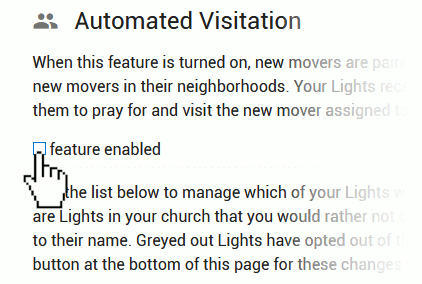
- Scroll to the bottom of the page and click the 'Save all changes' button for the feature to be enabled.
 Note: After enabling this feature, the first connections will happen when your organization's next New Mover list is processed. This may be several days after enabling the feature
as New Mover lists are usually uploaded on Wednesday afternoon.
Note: After enabling this feature, the first connections will happen when your organization's next New Mover list is processed. This may be several days after enabling the feature
as New Mover lists are usually uploaded on Wednesday afternoon.Managing who will be connected with New Movers
On the same page that you enable the feature, you will also find a list of all of your organization's affiliated Lights. This is the list of users who will be connected to nearby New Movers each week. When a Light signs up, they are opted-in by default to be able to receive these invitations. If a Light has opted-out on their 'Settings' tab, you will not be able to check the box next to their name.
- If the box next to their name is checked, that Light will receive an email notification if they are connected with a New Mover each week.
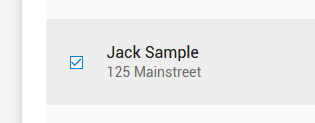
- If the box next to their name is not checked, they will not be connected with a New Mover and will not receive any notifications. You may want to uncheck a Light whom you do not wish to represent your organization.
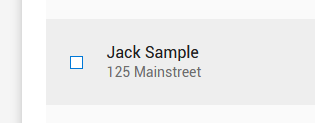
- If the Light has opted-out of receiving these connection notifications on their 'Settings' tab, the box next to their name will be greyed out and will not be able to be checked. You will also see a grey 'no' icon next to the name.
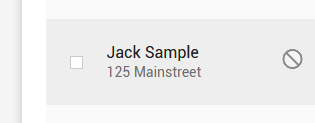
Use the 'Check all' and 'Uncheck all' buttons found at the top of the list to quickly assist you in selecting the Lights you wish to be connected with New Movers.
Related Articles
Signing up your church or networked ministry to be a BLESS Partner
Subscribing your church can be a great way to get your congregation involved in prayer. This will give you access to real-time updates of your church members' progress in their neighborhoods, resources, and the tools to launch an awareness campaign ...How to connect to your church or update your current church
This feature allows Lights to affiliate with a church to contribute some of their information and statistics. To get started, be sure you are signed in to your account on our website. You will also want to be viewing the Light role (prayer list) that ...How to view individual Lights associated with your church
As a Bless Partner, you have the ability to view a list of the Lights currently connected to your church and log in to their account to view their spiritual journey. From the dashboard, you can view how many Lights are in your church. Click on the ...Viewing and downloading your weekly New Movers
NOTE: The information in this article applies to organizations (churches or network ministries) with an active New Mover subscription. The New Movers subscription gives your organization a weekly list of up to 25 people who recently moved into your ...Viewing your Lights in the Community Connector
Your organization's Lights are the users of The BLESS App who are affiliated with your church or association. These are separate from your church members as not every member is signed up to be a Light. The Bless Partner subscription is a great ...